Válasszon egy másik országot vagy régiót, hogy az Ön tartózkodási helyére jellemző tartalmakat láthassa.
A mesterséges intelligenciával vezérelt hallókészülékek következő generációja
Phonak Infinio Ultra
Adaptív. Csatlakoztatható. Könnyű. Tiszta.
Hallókészülékek, amelyeket úgy terveztek, hogy mindig alkalmazkodjanak az helyzetéhez, bármilyen eszközhöz csatlakozzanak, könnyebb karbantartást biztosítsanak, és a nap folyamán a következő szintre emeljék a tiszta beszédet1.
Válassza az életstílusának leginkább megfelelő hallókészüléket
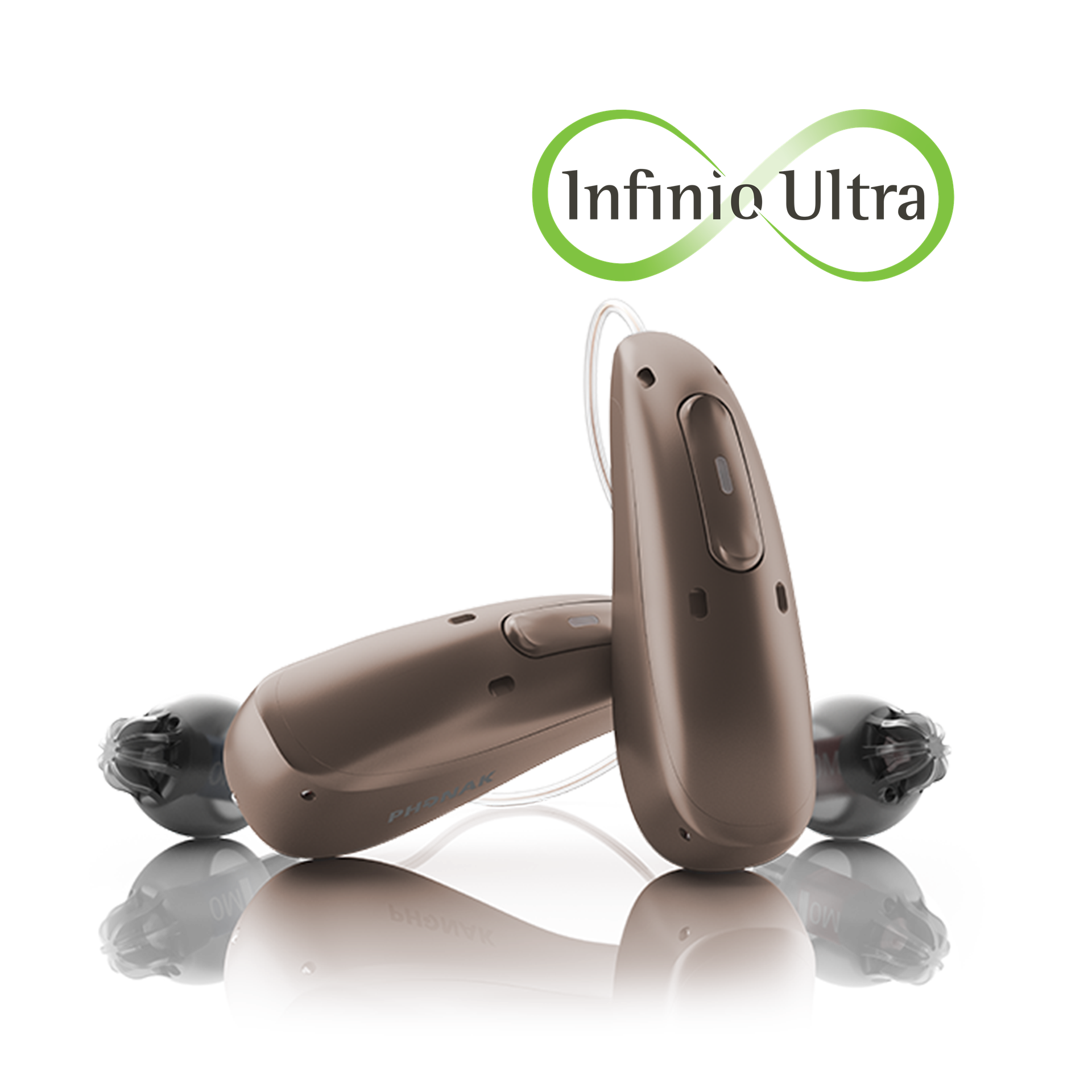
Infinio Ultra R
Az Ön számára a legjobb hangzás. Minden helyzetben. Mindig. Bárhol.
Bárhová is sodorja az élet, az Infinio Ultra R kivételesen alkalmazkodó megoldást kínál. Az AutoSense OS 7.0 segítségével egyedileg személyre szabott hallási programokat, valamint mesterséges intelligencia által vezérelt, optimális hangzást biztosít. Életstílusától függetlenül az Ultra mindig az Ön igényeihez igazodik.

Infinio Ultra Sphere
Bármilyen hang. Bármilyen irányból. Mindig tisztán.
Az Infinio Ultra Sphere segít jobban hallani még a legnehezebb helyzetekben is. A valós idejű mesterséges intelligencia javítja a beszéd hangzását bármilyen irányból és több embertől, így a zajos környezetben folytatott beszélgetések könnyebben érthetők. Akár 56 órás* egész napos akkumulátor-üzemidővel rendelkezik.

Phonak hallókészülékek
Fedezze fel a Phonak speciális hallókészülékeit: bármilyen mértékű hallásveszteséget támogatnak, és fokozzák a hallgatási élményt. Fedezze fel megoldásainkat még ma.

Végezze el az online hallástesztet
Az online hallásvizsgálat segítségével otthonról is gyorsan képet kaphat hallása állapotáról. Bár nem szolgál teljes diagnózisként, segíthet eldönteni, hogy ideje-e szakemberhez fordulnia.

Hallásgondozó szakember keresése
A hallásgondozó szakember keresése az első lépés a jobb hallás és a fülzúgás enyhítése felé. A szakember megvizsgálja az Ön hallását, és segít kiválasztani a legmegfelelőbb megoldást.

Új szintű hallás az AI-val
AI-alapú megoldásainkkal és oktatási anyagainkkal naprakész maradhat egy gyorsan változó területen.
Lábjegyzetek
* Az akkumulátor maximális üzemideje az akkumulátor állapotától, a hallásveszteség mértékétől, a környezeti zajok besorolásától, a streaming használatától és az aktivált funkcióktól függ.
1. Raufer, S., Kohlhauer, P., Jehle, F., Kühnel, V., Preuss, M., Hobi, S. (2024). Spheric Speech Clarity proven to outperform three key competitors for clear speech in noise. Phonak Field Study News; forrás: https://www.phonak.com/evidence
2. A Phonak belső adatai alapján. További információkért vegye fel a kapcsolatot a claims@sonova.com e-mail-címen.
A Bluetooth® szóvédjegy és logók a Bluetooth SIG, Inc. tulajdonát képező bejegyzett védjegyek, és a Sonova AG által történő mindennemű használatuk licencmegállapodás keretében történik.




