Apple released iOS® 16.4, which included several new features for iPhone users. One of them is Voice Isolation, which blocks out unwanted background noises during a phone call, while prioritizing the voice. After the latest release, the feature is available for any phone calls (regular calls, WhatsApp, Teams, etc.)
Voice Isolation blocks out unwanted background noises that often make a phone call unpleasant or even impossible, while prioritizing your voice. When you want your voice to be heard clearly in a call and ambient sounds filtered out, you can turn on the Voice Isolation mode in your iPhone’s Control Center. The person(s) on the other side of the call will benefit from this setting, no matter if they're using an iOS or Android phone. Please note, you need to activate Voice Isolation separately for regular calls and each of the app you’re using to make calls.
How to enable Voice Isolation:
1. Start or answer a call.
2. Swipe down from the top-right corner of your screen to access your Control Center.
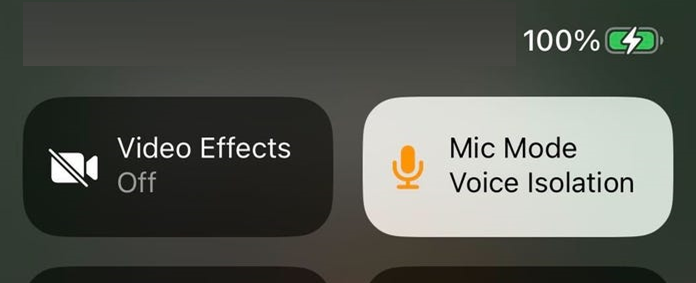
3. Tap Mic Mode near the top-right corner of your screen.
4. Tap Voice Isolation.
To disable Voice Isolation, follow the same steps above and tap Standard in Mic Mode. This will return your microphone back to its default setting.
Detailed information about Voice Isolation feature and list of supported iPhone models is available at: https://support.apple.com/en-us/HT213683