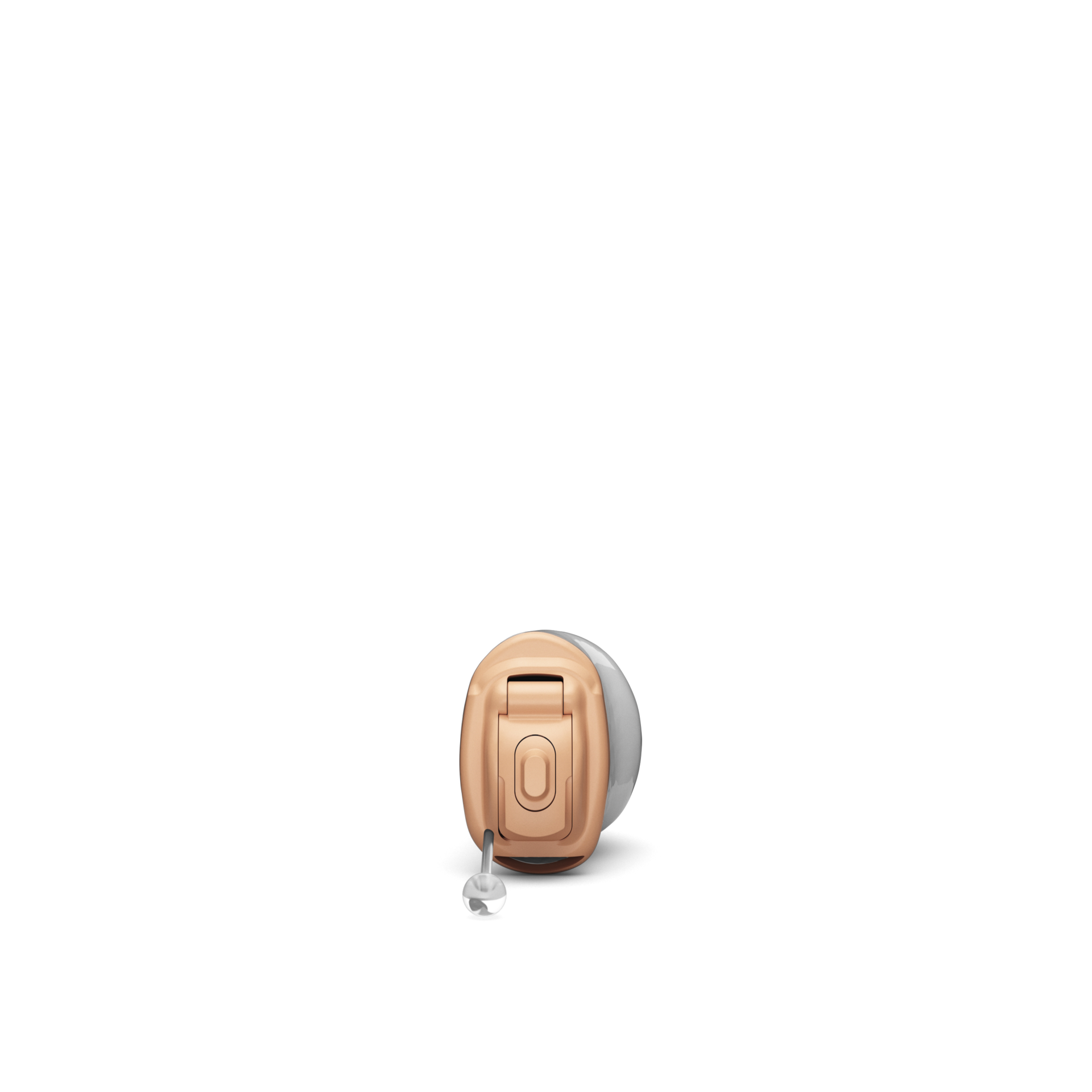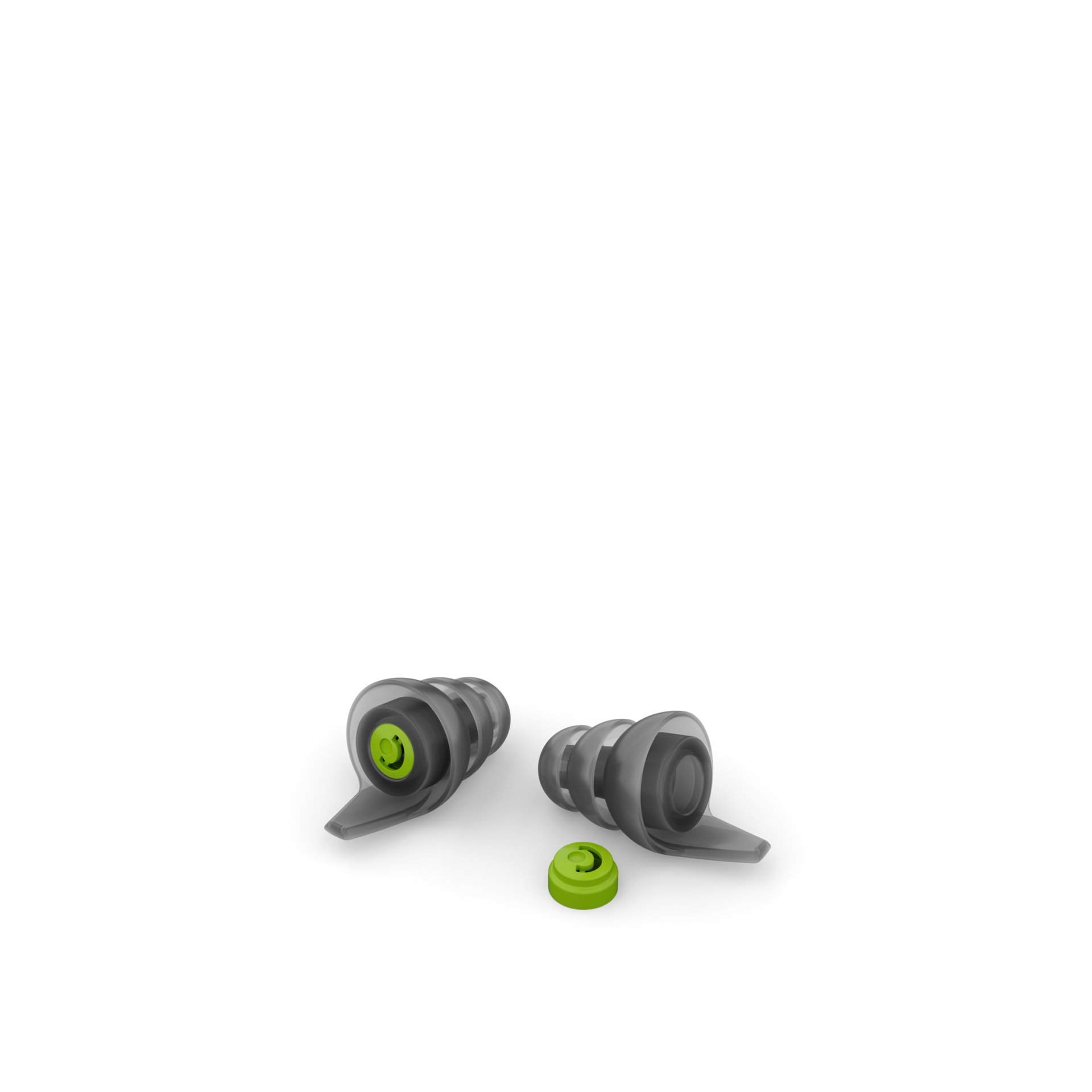Bulunduğunuz yere özel içerikleri görmek için başka bir ülke veya bölge seçin.
Devrim Niteliğinde İşitme Cihazları
Phonak Infinio

Phonak Infinio - İmkanlarla dolu bir dünyanın kilidini açın
Phonak Infinio ile ilk andan itibaren olağanüstü ses kalitesini ve konforu deneyimleyin. İster gürültülü bir kafede sohbet ediyor olun ister evde TV izleyin, Infinio sorunsuzca ve otomatik olarak adapte olarak hayatın eşsiz anlarına özgürce odaklanmanızı sağlar. Dünyanızı kolayca işitin ve her anı gönül rahatlığıyla yaşayın. Sektörde öncü evrensel bağlanabilirlik özelliğimizi kullanarak Bluetooth® cihazlara sorunsuzca bağlandığınızda Audéo Infinio sadece olağanüstü ses kalitesi sunmaktan daha fazlasını yapar. İmkanlarla dolu bir dünyanın kilidini açar.
- Olağanüstü ses kalitesi: Çevrenizi algılamak için tamamen otomatiktir ve işitme cihazlarınızı sürecin her adımında ayarlar
- Sorunsuz bağlantı: Dünyadaki diğer işitme cihazlarına kıyasla daha fazla Bluetooth® cihaza doğrudan bağlanın
- İsviçre uzmanlığıyla tasarlandı: Cihazınızın, tüm durumlara dayanabilecek ve gerçek hayatı kucaklamanızı sağlayacak şekilde test edildiğine güvenin
- Titizlikle geliştirildi: Siz ve kullanıcılarınız için kişiselleştirilmiş fitting
Infinio farklı form faktörleriyle sunulur.

Arka plan gürültüsünde her yönden benzersiz konuşma netliği
Phonak Audéo Sphere™ Infinio ile tanışın. Mevcut işitme cihazı teknolojilerinin ötesine geçen bu ürün, bir değil iki çip ile güçlendirilmiştir: Tescilli bir ultra duyarlı çip olan ERA™ ve bir işitme cihazının içinde ses işleme için dünyanın ilk özel yapay zeka çipi olan DEEPSONIC™. Mevcut endüstri çip teknolojisinden 53 kat daha güçlü olan bu çip, 4,5 Milyon sinir bağlantısına sahip derin bir sinir ağının konuşmayı her yönden gelen gürültüden anında ayırmasını sağlar. Yapay zeka çipi sayesinde yeni Spheric Speech Clarity özelliği, mevcut teknolojilerin çok ötesinde temiz ve net bir konuşma seviyesinin kilidini açar, böylece önemli olana odaklanabilirsiniz.
Spheric Speech Clarity ile şunlardan yararlanabilirsiniz:
Eşi benzeri görülmemiş 10dB SNR iyileştirmesi ile konuşmayı her taraftaki gürültüden anında ayırma.1
Her yönden konuşmaya genişletilmiş erişim.1, aynı anda birden fazla konuşmacının konuştuğu gürültülü ortamlarda mükemmel olmanızı sağlar.
Dinleme çabasında bir artış olmadan daha gürültülü ortamlarda bile gezinme.2
Karmaşık dinleme ortamlarında konuşmanın anlaşılmasını, önde gelen iki rakip cihaza kıyasla %36,7'ye varan oranda artırmıştır.3
Her kelime önemlidir. Spheric Speech Clarity, her birini işitme ve anlama şansınızı iki katına çıkarır1
İyi işitme birlikte gerçekleşir
İşitme uzmanına bağlanın
İşitme uzmanı mısınız?
Olasılığa meydan okuyan çözümler

Audéo R Infinio
- Hafif ila çok ileri derecede işitme kaybı için
- Evrensel bağlantı
- Şarj edilebilir

Audéo Sphere Infinio
- Hafif ila çok ileri derecede işitme kaybı için
- Spheric Speech Clarity
- AutoSenseOS™ 6.0

Virto I-Titanium
- Hafif ila ileri derecede işitme kaybı
- Tıbbi kullanıma uygun titanyum
- Gerçekten görünmez
Teknolojinin sınırlarını zorlayan, her yaştan ve her türlü işitme kaybı derecesine sahip insanların yaşamın keyfini sonuna dek çıkarmasına yardımcı olan son teknoloji işitme çözümlerini içeren geniş bir portföy oluşturmak için sürekli çalışıyoruz.

HearingLikeMe blogu
Phonak HearingLikeMe blogunda, dünyanın dört bir yanından insanları bir araya getirerek işitme kaybı olan insanlar topluluğu, arkadaşlar ve aileler için ilham verici hikayeler, haberler ve yararlı ipuçları paylaşmalarını sağlıyoruz. Birlikte, işitme kaybıyla yaşamayı daha iyi şekilde öğrenebilir ve daha anlamlı şekilde savunabiliriz.

Odyoloji blogu
Odyoloji blogu, işitme uzmanlarının sektörde öne çıkmak için yararlı kılavuzlara, kaynaklara, teknolojilere ve ürün haberlerine erişebileceği bir platformdur. Bugün, Phonak'taki ve işitme sektörü genelindeki 100'den fazla uzman, kullanıcılarımıza en iyi şekilde hizmet sunabilmemiz için içgörülerini, fikirlerini ve hikayelerini bizimle paylaşarak makaleleriyle katkıda bulundu.
Dipnotlar
*SII'ye göre (ANSI S3.5, 1997)
1 Raufer, S., Kohlhauer, P., Jehle, F., Kühnel, V., Preuss, M., Hobi, S. (2024). Spheric Speech Clarity'nin gürültüde net konuşma için üç önemli rakibinden daha iyi performans gösterdiği kanıtlandı. Phonak Saha Çalışması Haberleri https://www.phonak.com/evidence adresinden alındı
2 ile karşılaştırıldığında, orta ila orta derecede şiddetli işitme kayıpları için
Wright, A., Kuehnel, V., Keller, M., Seitz-Paquette, K., Latzel, M. (2024) “Spheric Speech Clarity, herhangi bir yönden konuşmanın anlaşılmasını önemli ölçüde iyileştirmek ve dinleme çabasını azaltmak için DNN sinyal işlemeyi uygular.” Phonak Saha Çalışması Haberleri https://www.phonak.com/evidence adresinden alındı
3 orta ve orta-ileri derecede işitme kaybı olan yetişkinler için
Wright,A., Kuehnel, V., Keller, M., Seitz-Paquette, K., Latzel, M. (2024). “Spheric Speech Clarity, herhangi bir yönden konuşmanın anlaşılmasını önemli ölçüde iyileştirmek ve dinleme çabasını azaltmak için DNN sinyal işlemeyi uygular.” Phonak Saha Çalışması Haberleri adresinden alındı
https://www.phonak.com/evidence
IOS, Cisco Systems, Inc. ve/veya bağlı kuruluşlarının Amerika Birleşik Devletleri ve diğer bazı ülkelerdeki tescilli ticari markası veya ticari markasıdır.
Android, Google LLC'nin ticari markasıdır.
Bluetooth® kelime işareti ve logoları Bluetooth SIG, Inc. şirketine ait tescilli ticari markalardır ve bu markaların Sonova tarafından kullanımı lisans kapsamındadır.