Choose another country or region to see content specific to your location.
-
myPhonakLogin to your profile, up-to-date information surrounding your hearing needs
-
Professional LoginGet enhanced service and support from, instantly share evidence and literature with your clients & colleagues.
Phonak Support
Easy Help for Hearing Aids, Apps, and Roger™ Devices
Looking for simple, reliable help with your Phonak hearing aids or Roger™ wireless microphones? Our Support Center offers everything you need to get started, stay connected, and solve issues with confidence.
Explore our most popular support topics, including:
Jump to:
Trending topics

Bluetooth
Need help connecting your hearing aids to your devices? Check out our step-by-step Bluetooth pairing videos for easy guidance.

Spheric Speech Clarity like never before
Introducing Spheric Speech Clarity 2.0 - delivering clear speech from any direction, even in the nosiest environment. Enjoy up to 56 hours of battery life.

myPhonak app
Packed with value-added features and unique personalization options, the myPhonak app empowers you to take control of your hearing health while fitting seamlessly into your lifestyle.

How to Videos
Need visual instructions? Our how-to videos walk you through common tasks — from device setup to cleaning, care, and everyday use. We have a comprehensive selection of Phonak How-To Videos is designed to simplify every step for you. From cleaning and care tips to pairing your hearing aid with various devices and troubleshooting any problems that may arise, we’ve got you covered.
Popular videos

User Guides
Prefer written guides? Download clear, step-by-step user manuals with helpful tips and troubleshooting advice. Our user guides are designed to help you get the most out of your Phonak hearing aids and accessories.
Whether you're a new user or looking to explore more advanced features, our user guides are your go-to resource for confident, independent hearing care.

Knowledge Base
Have questions? Our Knowledge Base offers in-depth support articles, feature explanations, and solutions to common problems — all designed to make your hearing experience as smooth and stress-free as possible.
Whether you're setting up for the first time or exploring advanced features, we’re here to help you get the most out of your Phonak devices.
Popular articles
Phonak hearing aids are not functioning. There is no sound from hearing aids (no amplification).
Troubleshooting for rechargeable Phonak hearing aids models:
- Speaker/earpiece blocked: Clean speaker opening/earpiece. Change the earwax filter if your hearing aid model is equipped with earwax protection.
- Hearing aid switched off: Press the lower part of the multi-function button for 3 seconds.
- Battery fully discharged: Charge battery.
- Hearing aid is in error state: Reboot the hearing aid:
- Instruction for Phonak Infinio hearing aids: Press the push button for at least 15 seconds. It does not matter if the hearing aid is switched on or off before you start pressing the button. After 15 seconds the indicator light on the hearing aid blinks green and then turns solid green. The hearing aid is ready to use.
- Instruction for other Phonak rechargeable hearing aids: Press the lower part of the hearing aid button for at least 15 seconds. Place the hearing aid in the power-connected charger and wait until the indicator light blinks green. This can take up to 30 seconds. The hearing aid should be ready to use now.
Troubleshooting for non-rechargeable Phonak hearing aids models:
- Earpiece/speaker blocked: Clean speaker opening/earpiece. Change the earwax filter if your hearing aid model is equipped with earwax protection.
- Hearing aid switched off: Switch hearing aid on by completely closing battery door.
- Dead battery: Change battery.
- Battery not inserted correctly: Insert battery correctly. Place battery in the battery door with the flat side facing upwards. The flat side is marked with a “+” symbol either on the sticker or on the battery.
If the problem persists, contact your hearing care professional for assistance.
Replacing the wax filter with CeruStop on Phonak RIC (Receiver-In-Canal) hearing aids with a dome earpiece.
To replace the earwax protector on the receiver, only use the wax filter tool that was recommended by your hearing care professional.
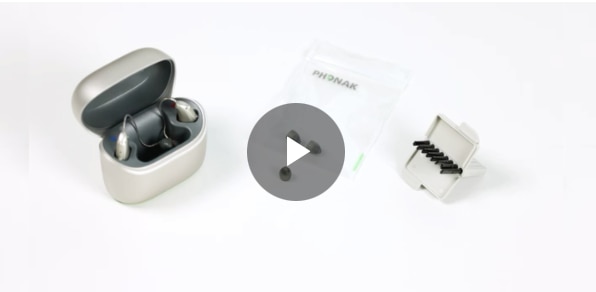
1. Remove the earpiece from the speaker by holding the speaker in one hand and the earpiece in the other.
2. Gently pull off the earpiece to remove.
3. Insert the removal side of the exchange tool into the used earwax protector. The shaft of the holder should touch the rim of the earwax protector.
4. Carefully pull and remove the earwax protector straight out of the speaker. Do not twist the earwax protector when removing.
5. Clean the speaker with a lint-free cloth.
6. To insert the new earwax protector, gently push the insertion side of the exchange tool straight into the hole of the speaker until the outer ring is perfectly aligned.
7. Pull the tool straight out. The new earwax protector will remain in place.
8. Now attach your earpiece to the speaker.
Hearing aid becomes unresponsive (locks up)
Rebooting your hearing aid
Use this technique if your hearing aid is in an error state. This will not remove or delete any program or settings.
- Instruction for Phonak Infinio hearing aids:
Press the push button for at least 15 seconds. It does not matter if the hearing aid is switched on or off before you start pressing the button. After 15 seconds the indicator light on the hearing aid blinks green and then turns solid green. The hearing aid is ready to use.
- Instruction for other Phonak rechargeable hearing aids:
1. Press the lower part of the button for at least 15 seconds. It does not matter if the hearing aid is switched on or off before you start pressing the button. There is no light or acoustic notification at the end of the 15 seconds.
2. Place the hearing aid in the power-connected charger and wait until the indicator light blinks green. This can take up to 30 seconds. The hearing aid is now ready to use.

